How to Import Cards from Screenshots
1
Take Screenshots from Other Apps
Capture screenshots of your cards from other apps (Apple Wallet, Stocard, etc.) or from store websites/emails. Press the power/side button and volume up button together to take screenshots on your iPhone.
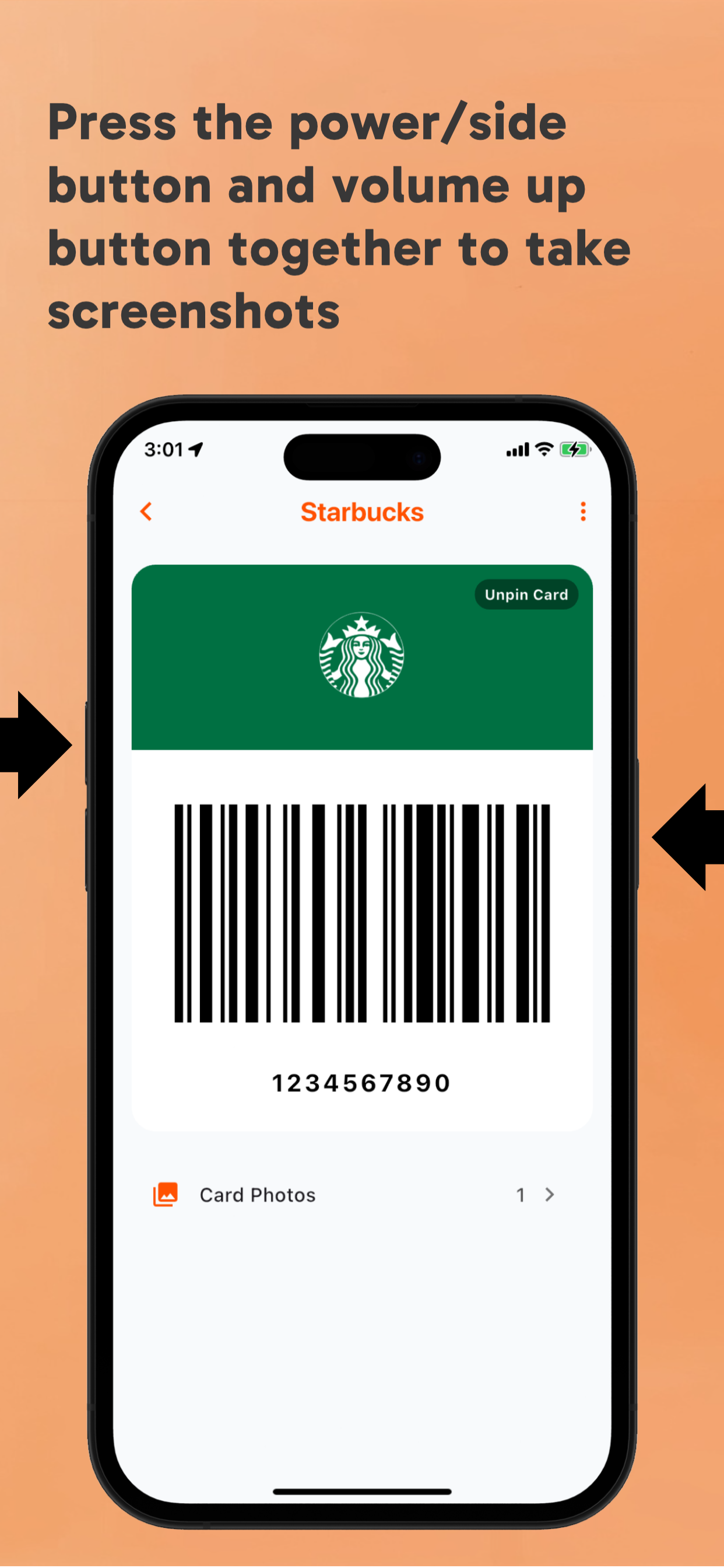
2
Open RooCards and Tap the + Button
Launch RooCards and tap the "+" button on the home screen to start the import process.
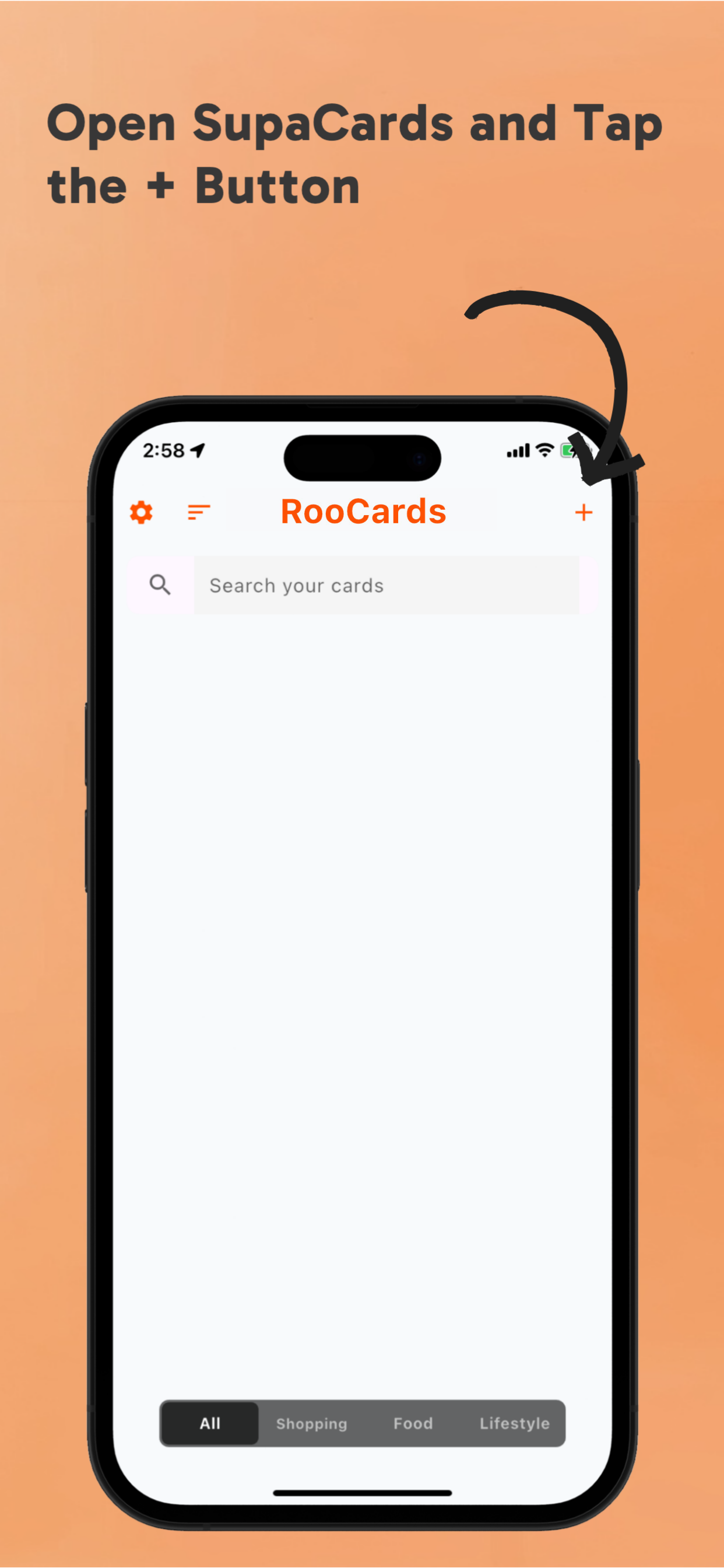
3
Select "Import" Option
From the menu, tap on "Import" to begin the bulk import process.
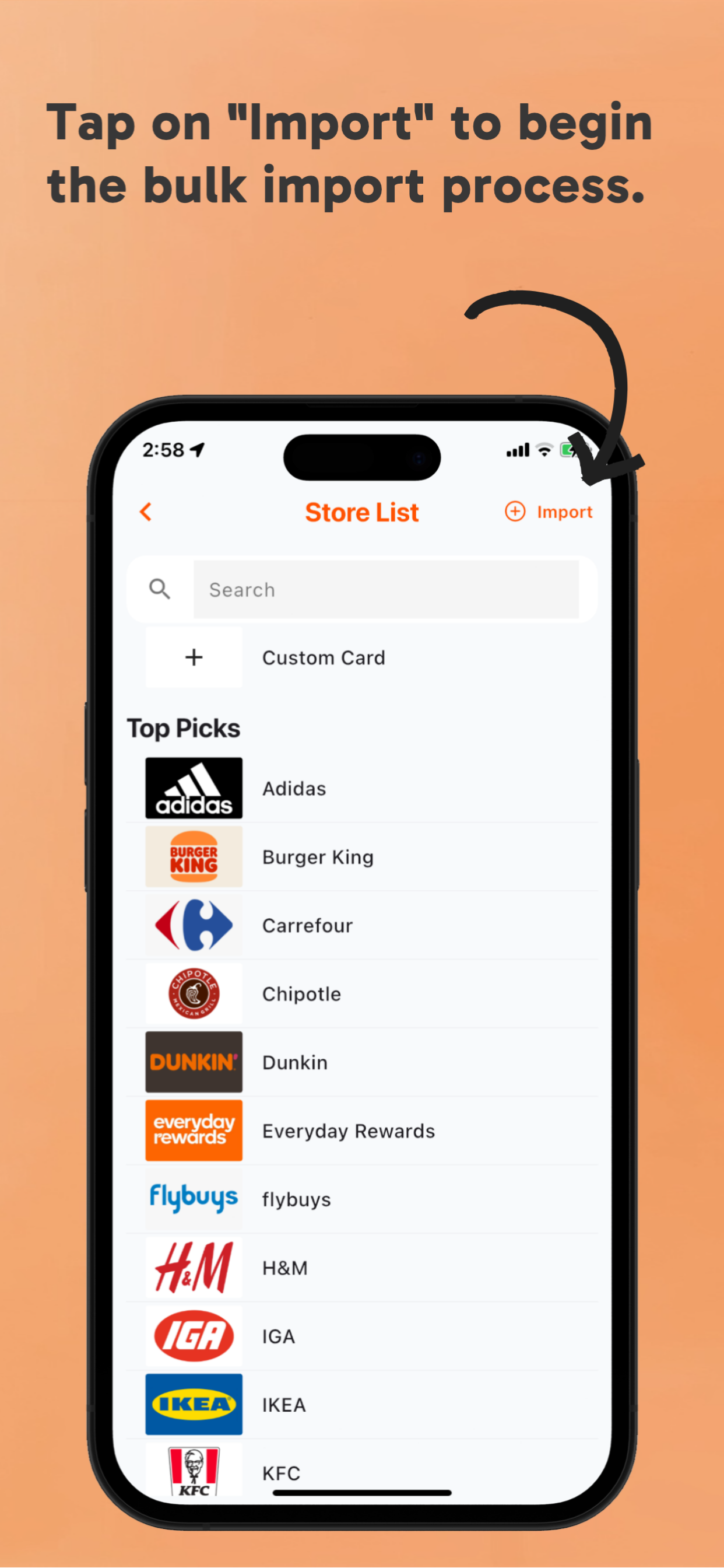
4
Select Screenshots from Photos
Choose the screenshots you took earlier from your photo library. You can select multiple images at once.
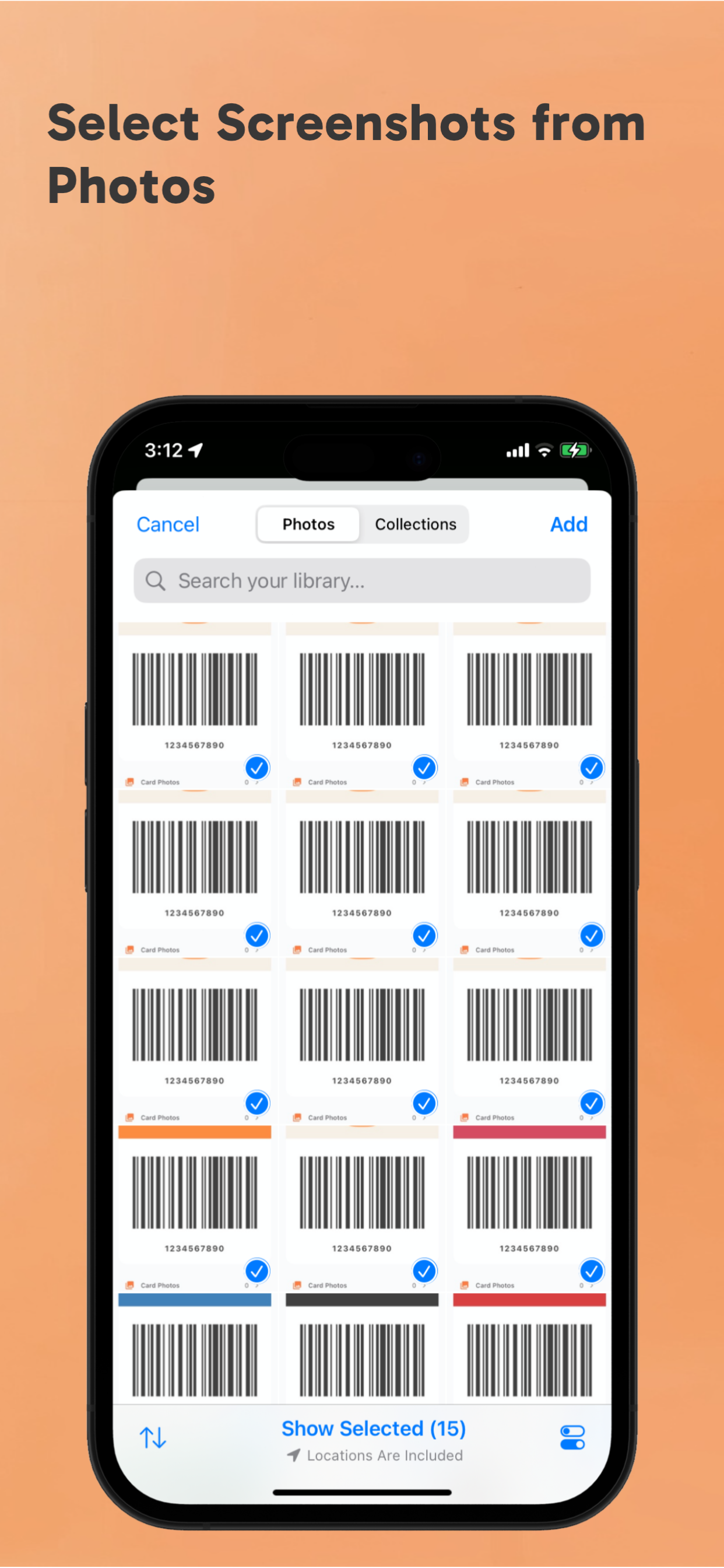
✓
Done! Your Cards Are Imported
Your cards will now appear in your RooCards library, ready to use. You can organize, edit, or categorize them as needed.
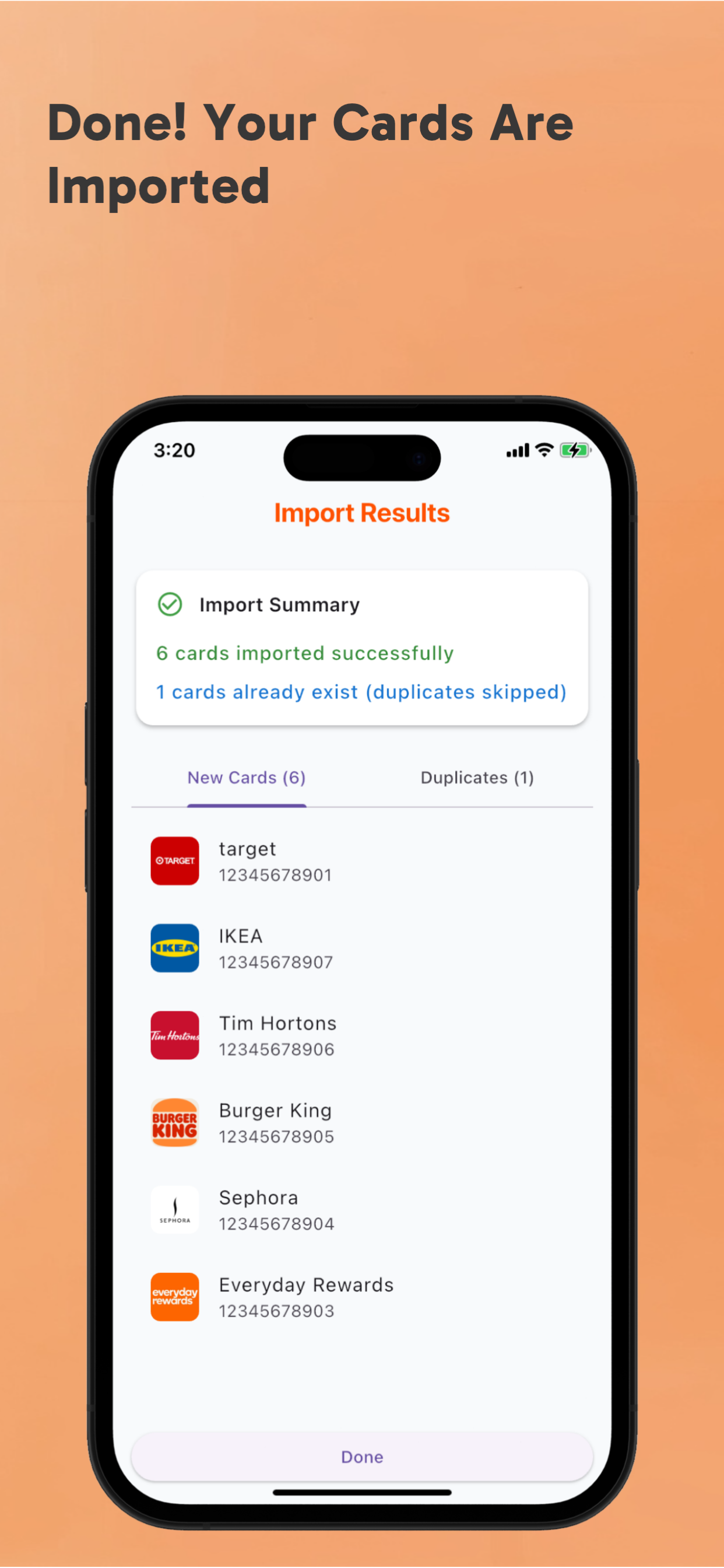
Tips for Better Import Results
- • Ensure screenshots are clear and well-lit
- • Include the full barcode/QR code in your screenshots
- • Make sure card names and numbers are visible
- • You can import multiple screenshots at once for bulk processing